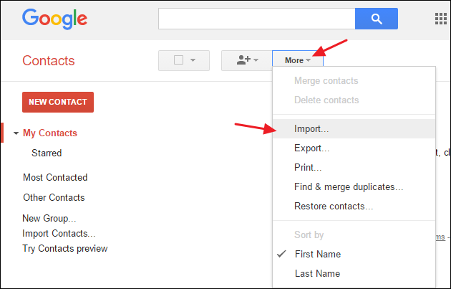With iOS embracing so many enhancements and features for its users, there was one issue while transferring your phone's data from Android to iPhone, the import of contacts from old Gmail account into new iPhone. While I was figuring out different options available to import my alternative Gmail account contacts into my new iPhone, there was one smart option that was not readily available for users during my internet search. Following are my suggestion to import Gmail contacts to iPhone in the most easier way other than using any Apple's move to iOS app or any third-party application.
- Use computer: If you are trying to import contacts from your old or alternative or existing Gmail account, then login into the account from which you want to import your contact into iPhone.
- Navigate to contacts’ section: Post login through your computer, navigate to contacts section and validate the contacts that you want to move to your iPhone.
- Download/Export Contacts through .VCF format: Post validation, select and download all contacts that you want to move to iPhone in VCF format to your computer.
- Mail the .VCF file to your iPhone: Post download, send the VCF contacts file through your mail account to yourself or the mail account synced in iPhone.
- Open the .VCF file in iPhone's Mail app: Now open the .VCF file in iPhone's mail application and now you will be able to see the option to add all contacts to you iPhone. Voila! all your contacts are now imported into your iPhone.
To reach more such articles or suggestions on technology topics, please feel free to check out the articles published in "G R Team Sites"